 Useful Contacts
Useful Contacts
-
ICT Helpdesk
01772 225115
helpdesk@preston.ac.uk
Help with ICT support, logging on, software access and accessing digital/online services -
Student Services
01772 225656
studentservices@preston.ac.uk
Advice and information relating to financial support, welfare, bursary and benefits, counselling and mental health services, travel, accommodation, and safeguarding and prevent -
Exams
Exams enquiries
exams@preston.ac.uk
Enquiries relating to exam arrangements, bookings and schedules, and your results and certificates -
Course Enquiries
01772 225522
info@preston.ac.uk
Enquiries related to your application and enrolment, course information, and fees and funding advice -
Absence Hotline
01772 225959
Report your absence online
Report absences from classes online or call the hotline.
 Logging on for the first time?
Logging on for the first time?
If you are logging on to College digital or electronic resources for the first time, you’ll need to know your College email address and password. You can find this by logging into the Online Enrolment and Applications Centre at https://prospect.preston.ac.uk/, or on your learning agreement.
If you already know your College email address and password, please use the links below to find the resources you need. This page includes links to Office 365 (for Microsoft Teams and student email), Canvas, and much more.
If you have any problems logging in please contact the ICT helpdesk on 01772 225115 or email helpdesk@preston.ac.uk
Please visit our Digital Induction guide at https://prestoncollege.instructure.com/courses/5227. This page will tell you how to access and use our digital learning platforms, such as Microsoft Teams, Canvas and more.
 The Extranet
The Extranet
By logging in to the Extranet you can access your College network resources offsite, from home or in the workplace. You’ll also be able to access ProPortal, your timetable, exam results and more.
To login you use your email address and your network password. If you are unable to login, please contact the ICT Helpdesk on 01772 225115 or email helpdesk@preston.ac.uk.
Login to The Extranet
 Preston College App
Preston College App
The Preston College App is here! While you are a student at Preston College use our mobile app social media platform to access a range of services and features:
- Access your timetable
- Stay in touch with your tutors, peers and class groups
- Easy to find college resources
- Find out what is happening around College
- Get discounts, offers and freebies from local businesses and big brands too!
and much more!
 Office 365 Outlook – Student Email
Office 365 Outlook – Student Email
From here you can access your Office 365 Outlook email account. This includes your calendar, tasks and reminders.
If you are inside College, you’ll log straight in, if not, you’ll need to login using your email address, which is 1st initial + surname + ID number + @students.preston.ac.uk (e.g. jbloggs12345@students.preston.ac.uk) with your usual network password. If you are unable to login, please contact the ICT Helpdesk on 01772 225115.
 Office 365
Office 365
Access Office 365 including services such as OneDrive, Outlook, Microsoft Teams, Sharepoint, Planner and much more. You can also download Microsoft Office for your computer or laptop from here. Microsoft Office is also available for iOS and Android – visit your device’s app store to download.
If you are inside College, you’ll automatically log straight in, if not, you’ll need to login using your College email address, which is 1st initial + surname + ID number + @students.preston.ac.uk (e.g. jbloggs12345@students.preston.ac.uk) with your usual network password. If you are unable to login, please contact the ICT Helpdesk on 01772 225115.
 Canvas
Canvas
Canvas is the College’s virtual learning environment and learning management system, providing an area to access course related material, activities and other resources. Canvas mobile apps are also available for iOS and Android – visit your device’s app store to find out more.
If you are inside College, you’ll log straight in, if not, you’ll need to login using your email address, which is your 1st initial + surname + ID number + @students.preston.ac.uk (e.g. jbloggs12345@students.preston.ac.uk) with your usual network password. If you are unable to login, please contact the ICT Helpdesk on 01772 225115 or email helpdesk@preston.ac.uk.
 MyPC – Computer Booking
MyPC – Computer Booking
View the availability of Learning Zone computers, and make bookings to reserve access to them. Login using your username (1st initial + surname + ID number, e.g. jbloggs12345) and your network password. If you are unable to login, please contact the ICT Helpdesk on 01772 225115 or email helpdesk@preston.ac.uk.
 Exam Results Service
Exam Results Service
Visit our Exam Results Service to access your online exam results.
To login you use your email address and your network password. If you are unable to login, please contact the ICT Helpdesk on 01772 225115 or email helpdesk@preston.ac.uk.
 The Learning Zone – Library Resources
The Learning Zone – Library Resources
This area allows you to access Library resources such as our Library Catalogue where you can search for items located in the Learning Zone including a range of books and e-books. You can also access online databases, electronic journals and online newspapers. You can find guides to helping you find information on your subject area and Study Skills resources which provide support with skills such as Harvard Referencing, Research Skills, Assignment writing and Critical Analysis.
If you are inside College you’ll get direct access. If you are off-site you will need to login and some of the resources may require an additional login when accessing them. Use your College email address and network password. If you are unable to login, please contact the ICT Helpdesk on 01772 225115.
 Report Your Absence
Report Your Absence
This service is for learners, parents or carers to report absences from College. The College should be informed as early as possible on each day of absence. If you expect to be absent for more than 7 days please discuss the matter with your Student Manager or course tutor.
 My Study Progress
My Study Progress
My Study Progress is your page detailing your attendance, targets grades, academic progress reports. When you are logged in you can also access your timetable, exam results, enrolment information and much more.
Please contact the ICT Services Helpdesk on 01772 225115 or e-mail helpdesk@preston.ac.uk if you have any problems.
 Parent Portal
Parent Portal
Parent Portal gives parents direct access to up-to-date information including current attendance levels, enrolments, targets, digital forms and exam results.
Parents will need to register to use this facility. To request access to this service, click the link below and then choose Register For an Account.
Please contact the ICT Services Helpdesk on 01772 225115 or e-mail helpdesk@preston.ac.uk if you have any problems.
 Cyberbullying – Stay Safe Online
Cyberbullying – Stay Safe Online
The definition of cyber-bullying is ‘when the Internet, mobile phones or any other type of digital technology are used to send or post text or images intended to hurt or embarrass another person’. Cyber-bullying can be as simple as continuing to send e-mail to someone who has said they want no further contact with the sender, but it may also include threats, sexual remarks, pejorative labels (i.e., hate speech), ganging up on victims by making them the subject of ridicule in forums, and posting false statements as fact aimed at humiliation. Read more…
 Career Coach
Career Coach
Our Career Coach website is designed to give you the most up-to-date information on jobs and career prospects across Lancashire and the UK, providing you with insightful information to help you decide how choosing a course at Preston College will help you on your journey. Career Coach also includes an online CV builder which you can access and regularly update.
 The Student Handbook
The Student Handbook
The purpose of this handbook is to provide you with a comprehensive and user-friendly guide to the College. It offers a range of practical information that explains what you need to do in order to succeed, together with information about the range of support at your disposal. It also outlines what the College’s expectations are of you.
To login you use your email address and your network password. If you are unable to login, please contact the ICT Helpdesk on 01772 225115 or email helpdesk@preston.ac.uk.
 College Software Web Store
College Software Web Store
As a student at Preston College you have access to a range of software for your own personal device, including Microsoft Office suite, Autodesk applications, Adobe applications, and more.
 OneFile – ePortfolio
OneFile – ePortfolio
Access the College electronic portfolio system from here. OneFile is used to guide learners through their assessment criteria and allows them to record evidence. If you need to use OneFile, you should have already been issued a username and password, this will be different from your usual College login. OneFile mobile apps are also available for iOS and Android – visit your device’s app store to find out more.
 For Skills – Skills Forward
For Skills – Skills Forward
Improve your skills in maths, English and ICT with Skills Forward online assessments. Your tutor will tell you when you need to login, how to login and which assessments you need to complete.
